
Let’s enjoy Pripara even more!
With this App, you can make your own character to play at Pripara machine, and also save your data.
Let’s play and become the top star!
Start New Game
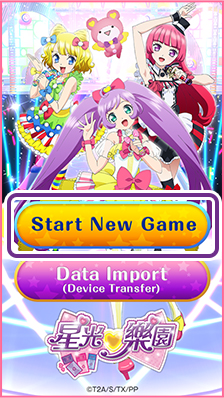 Please choose “Start New Game” for your 1st game play.
Please choose “Start New Game” for your 1st game play.
My Ticket QR Code 1st play
First, you can make a QR Code with your characters data. Scan it at the Pripara Machine to load. Character’s details (nick name, face…) will be set later.
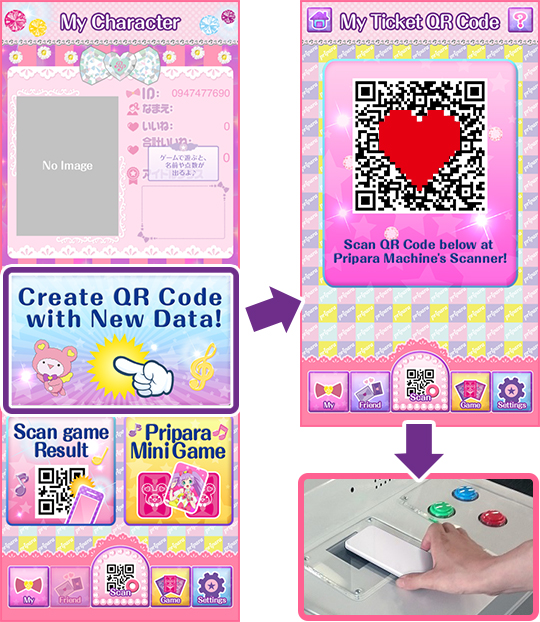
Scan
After your first game play, you can set your character’s nick name at the machine. In the end, a QR code will be shown on the machine. Choose “Scan Game Result” on the App to activate the camera and save data!
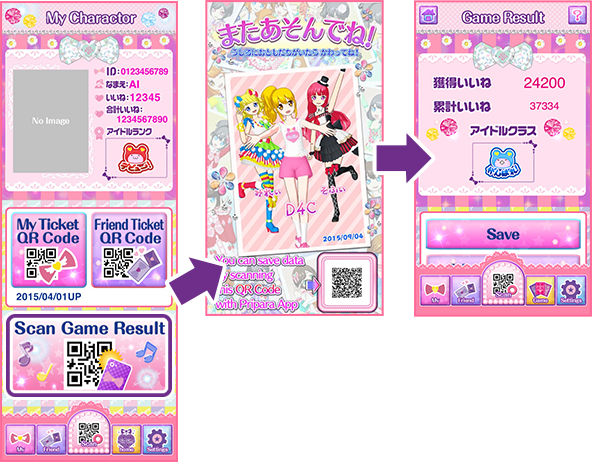
My Ticket QR Code 2nd play and after
For your 2nd and latter game play, choose “My Ticket QR code” to show your QR code. Scan it at the machine to play! The game flow will be the same as the 1st game play.
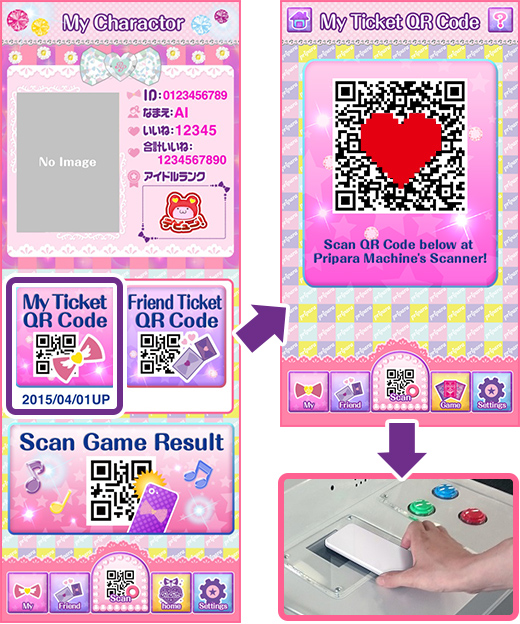
Friend Ticket QR Code
You can create your “Friend Ticket QR code” and save it in your device. Trade your “Friend Ticket QR code” with your friends. You can scan your friend’s “Friend Ticket QR code” to form a team with your friends.
Remarks: This App does not have the function to send your Friend Ticket QR to your friends. Please use other communication tools such as e-mail.
Remarks: You yourself cannot use your own Friend Ticket QR, code.
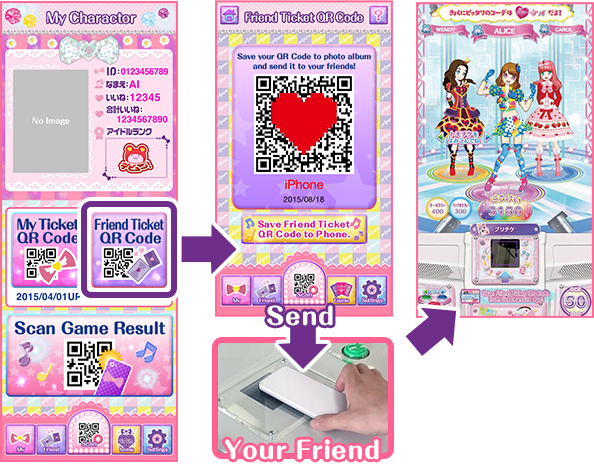
Update Profile Image
You can choose your favorite photo and show it on the home screen. Press Setting, then Update Profile Image.
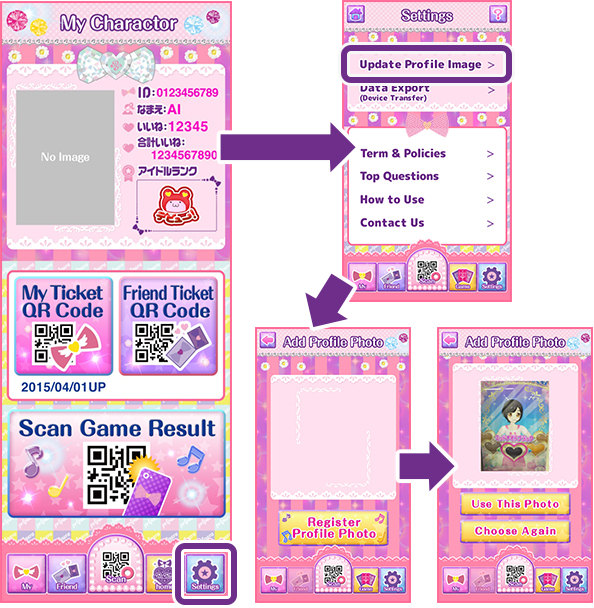
Date Export
You can transfer data from a device to another.
Please prepare both your previous (older) device and new device.
For the recommended OS, please check terms & policies.
Step 1 <New Device>
Please install the Pripara App on your new device.
Choose “Data Import” button at the initial screen, then choose “Create Device Register QR Code” A QR Code will be shown on the screen. Keep it showing.
We will hold no responsibility for any loss of data due to any reason during data transfer.
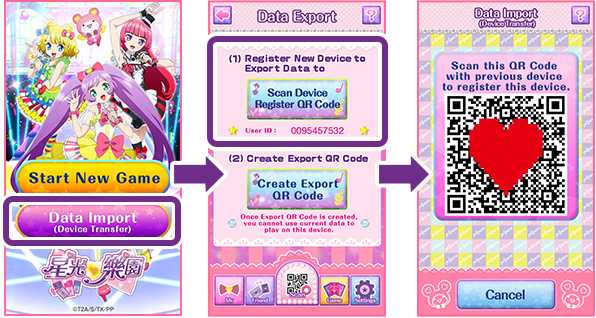
Step 2 <Previous Device>
On your previous device, activate Pripara App and please go to setting, choose “Data Export” and then choose “Register New Device to Export to”
Camera will activate.
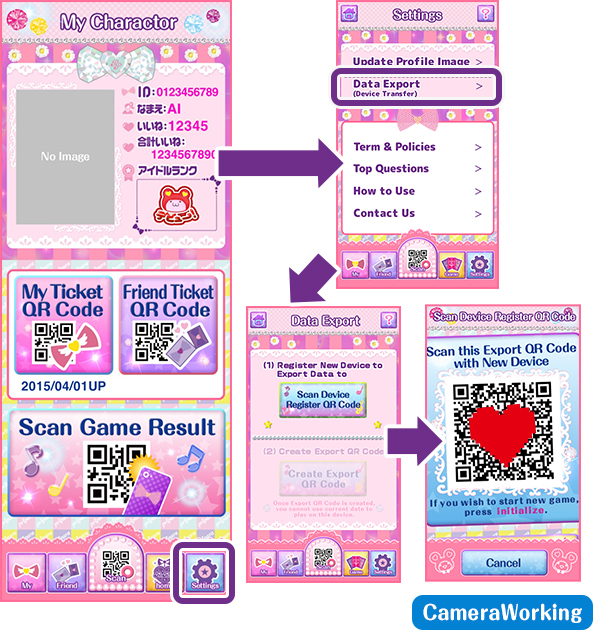
Step 3 <Previous Device>
Use the camera to scan the QR code from Step 1. Once scan is done, on your previous device, you can now create a QR Code with all of your data stored for transfer. Keep it showing.
Warning: Once you choose to create the above QR Code, you cannot keep playing with the data on the previous device.
Step 4 <New Device>
On your new device, press “Scan Export QR Code from previous device”. Camera will activate. Use the camera to read the QR code from Step 3. Once scan is complete, press “Import” and transfer is complete!
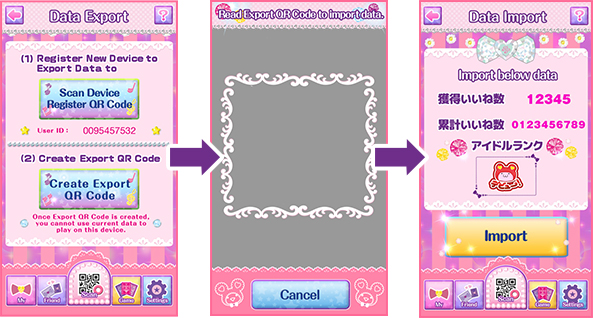
Others
Operational OS
iOS: 7.0, 7.1, 8,0
Android 4.0, 4.1, 4.4
【Compatible Android Device】
・GALAXY Note SC-05D OS4.0.4)
・GALAXY S II(GT-I9100)(OS4.1.2)
・GALAXY SC-01F (OS4.3)
・GALAXY SC-04F(OS4.4.2)
・GALAXY S4 SC-04E (OS4.2.2)
・GALAXY SC-05G(OS5.0.2)
・GALAXY S6 (OS5.0.2)
・GALAXY SCL22(OS4.3)
・GALAXY SCL23 (OS4.4)
・AQUOS PHONE Xx 302SH (OS4.2)
・AQUOS Xx 304SH (OS4.4.2)
・AQUOS ZETA SH-01F (OS4.2.2)
・Nexus4(OS4.3)
・Nexus5(OS4.4)
・Nexus 5 (OS5.1.1)
・DM015K (OS4.2)
・HTC J One HTL22 (OS4.1.2)
・INFOBAR A02(OS4.1.1)
・isaiFL LGL24 (OS4.4.2)
This App will not work on tablets. Also, even when the OS is as above, for some types of devices, App may not be fully functional. For this App, T-Arts will not guarantee full function under any kind of circumstances.
©T2A/S/TX/PP